Here is the pictures I started with of Bayler ... If you are not going to take your kids profile pictures before hand, you will need to find a picture of them when they are turned. My kids would not sit still for me, so I looked for photos that would work.

Nothing special right?
So take this picture and open up Photoshop. I then cut out around the face and get into a new page.


You don't really need to worry about the resolution because we aren't typing anything on them.
Now that you can concentrate of the face, I take the magic wand and get as much as teh face as I can get highlighted. Copy, and paste into a new document.

I then take the eraser and get as close to the face as possible, removing all the excess. This will take a little time. But once you are done with that, you'll take the magic wand again, and highlight, and create a new document.
By this time you should have the face pretty much singled out. I then take my magic wand, highlight the face and color it in black. You'll have to take the paintbrush and touch up a bit, but you should have a pretty good silhouette.
I hope that helps all of you out there who asked. I am REALLY bad when it comes to explaining what I do in photoshop, so if you do have any questions, just email me or leave a comment, and I will try to answer the best that I can.





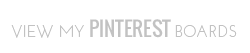








2 comments:
You can also double-click your final layer of just the face to pull up the layer effects options and choose a color overlay in black. And (although with little kids this is tough as you said!!) it will be exponentially easier the more solid your background is! I love this idea!
Great postt thankyou
Post a comment (2)